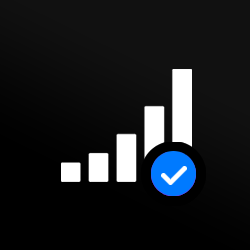Further types of iPhone unlocking
Looking for solutions to other phone locking issues like how to unlock lock screen? Here’s a rundown of the most common problems and ways to solve them. Here’s a rundown of the most common problems and ways to solve them.
We recently launched a new service for all type of Apple phone unlocks: iPhone is disabled how to unlock it.
How to unlock an iPhone 4 that’s been disabled
If you’re locked out of your phone because you don't know the screen passcode or pin code, your life’s pretty much on hold. So you’ll want a solution fast. There are a few ways of tackling this. But most of them involve a factory reset, which will cost you all of the data, settings and passwords stored on your disabled device. They’re also more clunky in terms of process. So if you want to keep hold of all your precious, personal data, and if speed and certainty are of the essence, the best option is, again, to look for a smart tech solution.
Here’s where Mobile Unlocked can help. Our screen unlock tool can get you back into your disabled iPhone 4 in a matter of seconds.
Plus, it works for other phone locking scenarios too, including Apple ID login issues, MDM lock problems and Screen Time password lockouts.
Let’s look at the process:
Step 1.
Go to how to unlock disabled iPhone 4 without passcode unlocking tool.
Step 2.
Select unlocking mode: Screen lock.
Other options include: Apple ID, MDM, Screen Time passcode.
Step 3.
Connect device.
Use a USB cable to connect your phone to a PC or laptop.
Step 4.
Click ‘Remove lock’.
Your unlock will take place immediately and be complete in seconds.
Go here for Apple technical specification on the 4 models.
Two ways to unlock iPhone 4 without passcode using iTunes
You’ve probably come across Apple iTunes before. But did you know you can use it to get past the locked screen of your disabled iPhone 4? It basically works by restoring the device to its factory settings. And it’s pretty effective. But take note - it may wipe everything off your phone. You’ll be able to get into your phone. But you’ll be starting from scratch and have to set it all up again.If you’re prepared for this, here are two methods you can use, depending on whether or not your phone has previously synced to iTunes on the computer you’re using.
How to unlock iPhone 4 on a trusted computer
If you synced your phone to your computer before it was disabled or locked out, this is the method to use. Here’s how it works
Step 1.
Connect your iPhone 4 to the computer with the latest version of iTunes installed.
Step 2.
Open up iTunes on the computer.
Step 3.
As soon as iTunes has located your device click on it.
Step 4.
Choose ‘Summary’, followed by ‘Restore iPhone’.
How to unlock iPhone 4 in recovery mode or DFU
If this is the first time you’ve connected your disabled iPhone 4 to iTunes on the computer you’re using, you’ll need to put it into recovery or DFU mode before activating the factory reset. DFU stands for Device Firmware Update. It’s an extreme firmware package reset, which reloads the software and the firmware of your device. The process looks like this:
- Press and hold both the ‘home’ and the’ top’ (or’ side’) buttons at the same time. Keep holding them until you see the recovery mode screen. While pressing and holding the Home button, reconnect the USB cable to the device. The device should turn on.
NOTE: This method also works for an iPhone 6 and 5. But if you’re trying to unlock an iPhone 7 you need to press and hold the top (or side) and volume down buttons at the same time.
- Locate your device on your computer using iTunes. When you have identified it, you will see the option to Restore or Update.
- Click the 'Restore iPhone' button
- Click ‘Restore’ and ‘Agree’
What to look out for
If you haven't synced your iPhone with iTunes before there’s a chance iTunes may not recognize your device. In which case, the process may not work. If this is the case, you can use Siri or the ‘Find My’ app on iCloud
How to unlock iPhone 4 using iCloud
A type of remote manager for your iPhone, iCloud’s ‘Find My’ app can also erase all of the data on your device - including your passcode. This feature is designed to protect your data should your phone be lost or stolen. But it’s also useful if you’ve forgotten your passcode. This method also requires a factory reset. So be prepared to backup or lose all the data, settings, photos, messages and other passwords and logins on your device.
- Open a browser on an iOS device with ‘Find My’ installed
- Log in with your iCloud account, Apple ID password
- Click ‘All Devices’
- Select your locked iPhone 4 from the map
- Click ‘Erase iPhone’
What to look out for
- Your device must be connected to wifi or the internet
- ‘Find My’ needs to have been activated on your device before the phone was disabled
How to unlock iPhone 4 using Siri
Bugs are usually a pain. But there’s a bug running on Apple’s iOS versions 8.0 through to iOS 13 that might actually give you pleasure.
If you’re “lucky” enough to still be running on any of those versions, you can exploit that bug to unlock your phone. How? Using super helpful Siri! With Siri you can get back into your locked phone without a passcode, Apple ID or computer. The good news is it doesn’t require a factory reset so it won’t erase your data. But the not-so good news is, it isn’t 100% reliable and the steps (13! Count them!) involved are rather complex. That said, it’s worth a go if you’ve got the time and meet the rather random criteria.
- Activate Siri by holding your ‘Home’ button down.
- Ask Siri: 'What's the time now?' (Siri will display the local time.)
- Click on the clock icon. (You will see a menu of the World Clock with some small icons appear on the right-hand side.)
- Click on the plus sign in the upper right corner of the screen.
- Type any characters into the ‘search box’ that appears.
- 'Select All' these characters. (You’ll be presented with various options such as: cut, copy, define, and share.)
- Tap ‘Share’
- You will see a pop-up window. Tap on the Message icon.
- A ‘New Message’ window will appear, type any character in the 'To' field, and press ‘Return’ on your keyboard.
- The text will be highlighted in a green color. Once you see this, tap the ‘+’ icon to select ‘Create New Contact’.
- Tap the ‘Add Photo’ button and select the ‘Add Photo’ option.
- Go to the photo library and open up any album.
- Press the ‘Home’ button.
Ta-da! Your passcode should now be removed!
TIP: You can also create a voice command on your iPhone which allows you to use Siri to unlock the iPhone when you forget the password.